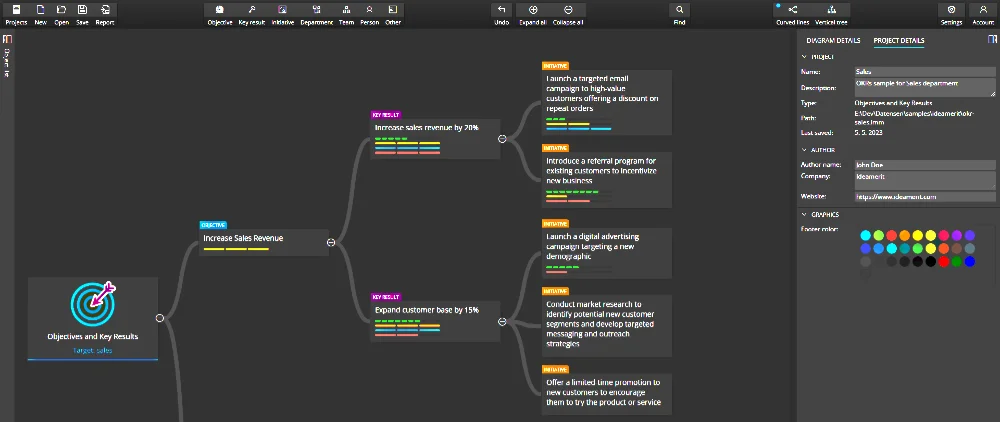You are in full control of your data
Our tools do not store any information regarding your projects or diagrams in the cloud. Everything you create and store stays with you.
Projects
You choose where to store each of your projects. Ideamerit Designer automatically creates and updates a list of your projects so that you have an easy way to reopen them. This list is also only stored on your device. The path is listed for each of the projects.
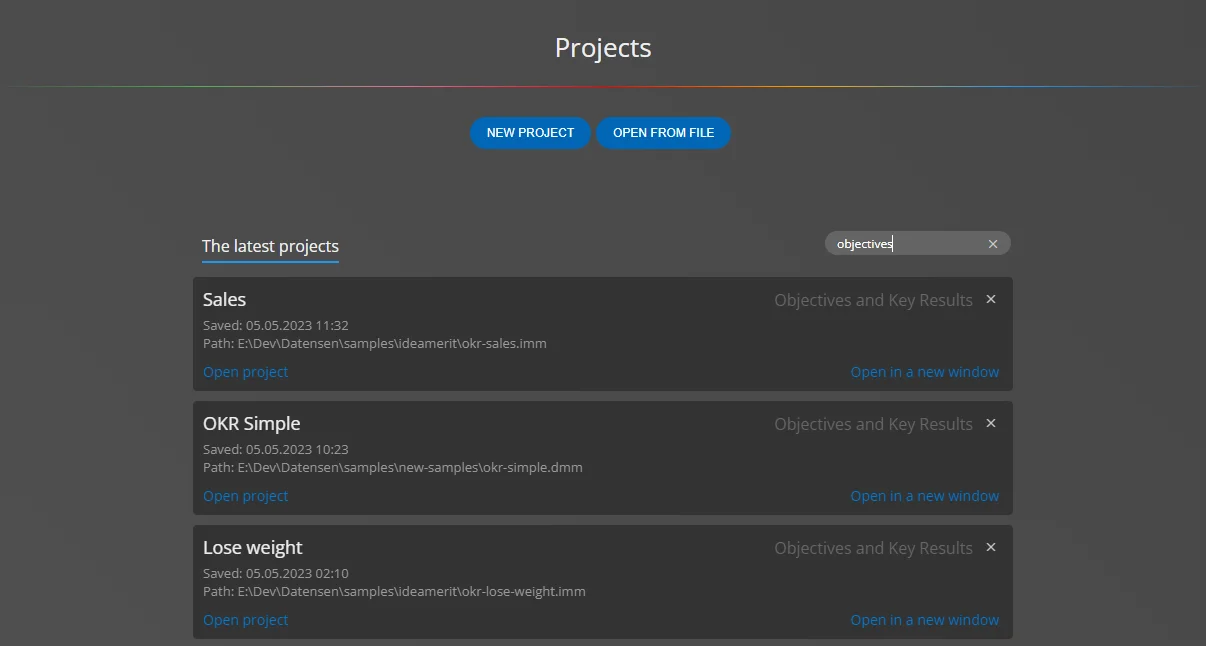
To remove a project from the project list, click on the cross icon. This does not delete the project file itself, it just removes it from the list.
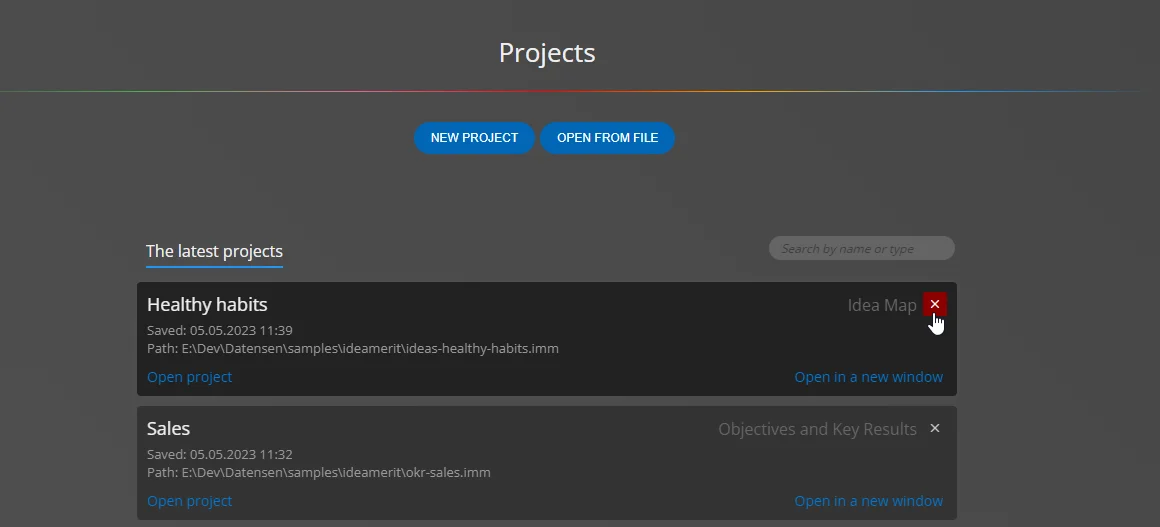
If you delete a *.imm project file from the file system, information about the missing file will be displayed.
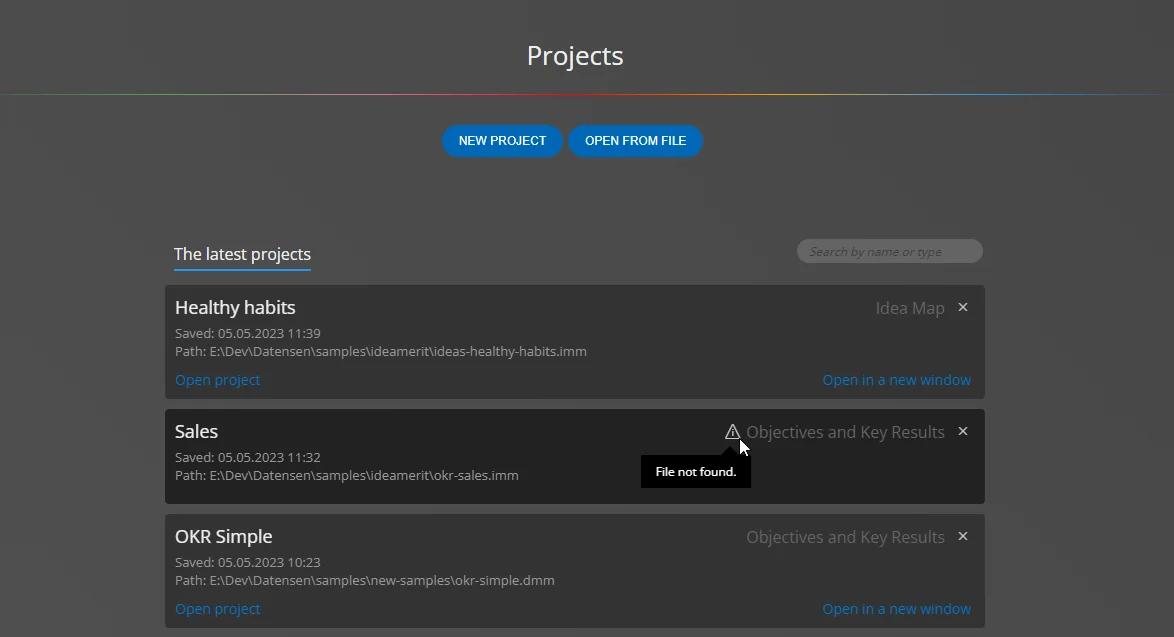
Online communication
Activating commercial versions
To activate a commercial version, you must have access to the internet and the domain addresses gumroad.com and ideamerit.com
Check for updates
This is done automatically and the only thing that is sent is a combination of the product name and the installed product version number.
Feedback
You can send us feedback. For this you need an internet connection and access to ideamerit.com
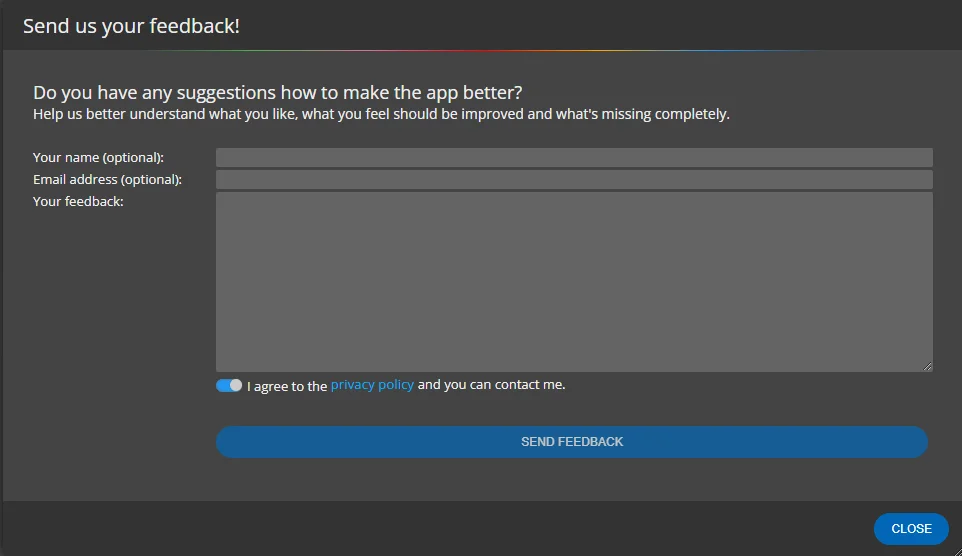
Sending error messages
You can send us a log with an error message. For this you need an internet connection and access to ideamerit.com
In the settings you can choose how to proceed if the application crashes.
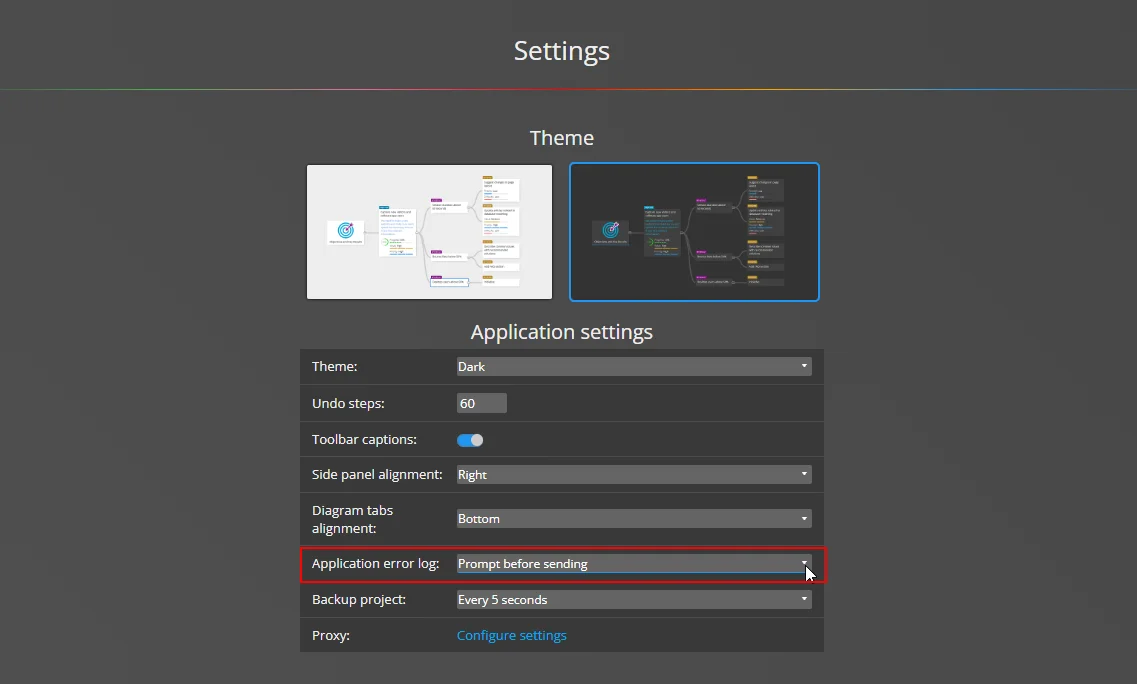
Proxy
If you need to set up a proxy to activate the commercial version, for example, you can specify the configuration in settings. The information will be encrypted and stored on your device. If there is no longer a need to set up a proxy, you can deactivate this option by turning off the Use proxy switch.
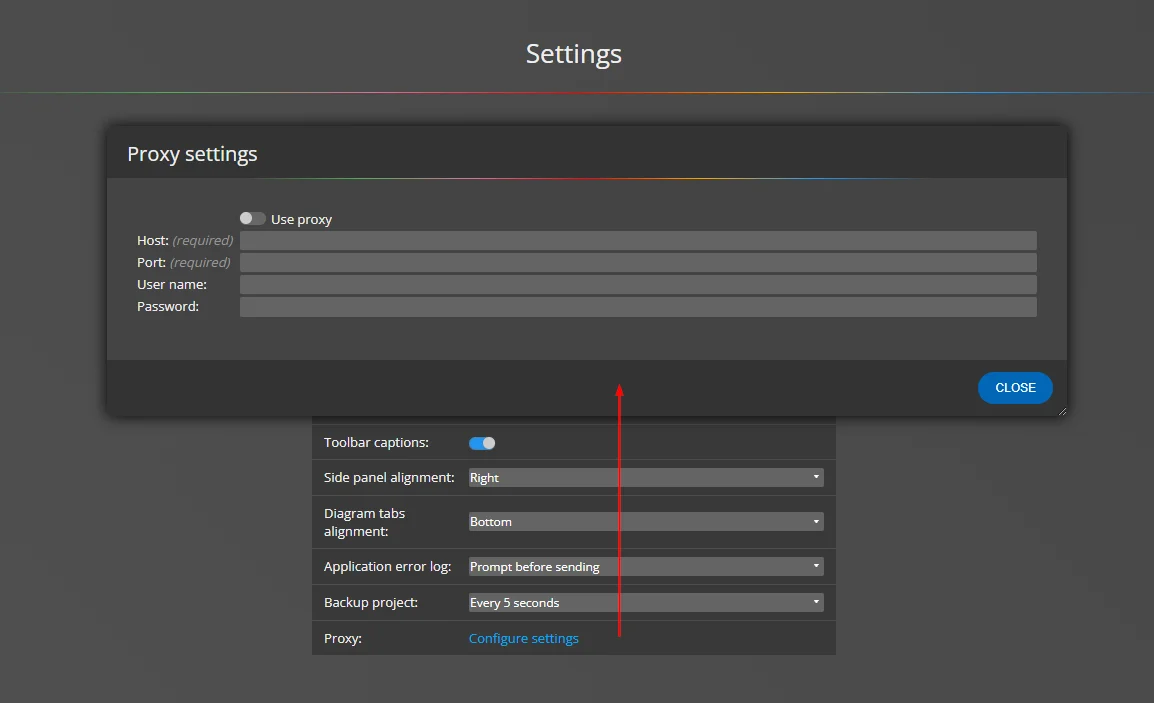
Updates and upgrades
Currently, updates are not provided automatically. The installation of each new version is completely under your control.
#